Welcome To
Magnificent Heroes..



The goal of Magnificent Heroes is to make it as easy as possible for you to stay connected while, at the same time, keeping your information secure. Whether you are active military wanting to be kept in the loop with family, friends, and support groups… a military family member wanting to stay connected to loved ones in the service or to other Blue Star families… a veteran wanting to stay connected to buddies that you have a service history with… a veteran caregiver wanting to share ideas and information with other caregivers… or even someone wanting to offer support for our heroes… then Magnificent Heroes has your six.
Register Your Account
The first thing that you must do is register an account and you will be sent a verification email to confirm the email address that you provided. The reason for this is that we discourage scammers, spammers and robots from opening accounts!Clicking on the link will activate your account and you will be ready to get going.
Note: If you don’t receive that email after a few minutes, make sure it didn’t go into your “junk” folder.
Log into your account!
To start using your Magnificent Heroes account, you need to be logged in. An easy way to do this is to click on “Log In” in the main menu and where asked, enter your email or username and your password… then click “Login”.
Look for…
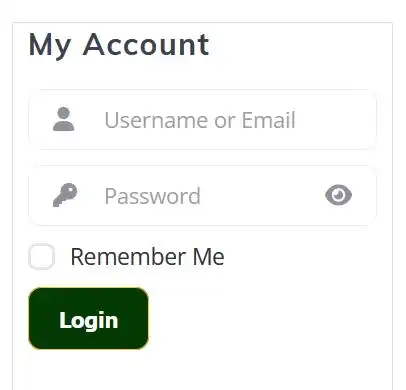
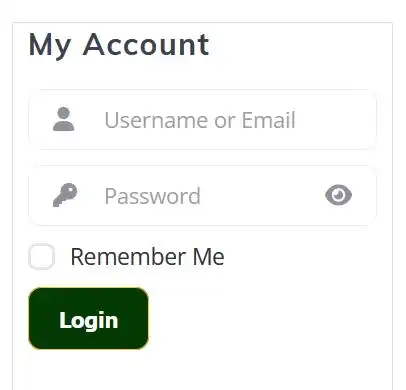
When You First Log In.. you start on your Community Activity page. This is where you can see right away what sort of activity has been going on within the Magnificent Heroes Community. You’ll want to check in on your Community page every once in a while just to know what’s going on outside of the groups you participate in or the chat rooms that you visit.
So, Let’s Get Started..
Personalize Your Profile
The most important reason to personalize your profile is that other site members will get to know you better. Unless you set your account to be private, other members can search for people that they want to get connected to as friends,.. and see who it is they are interacting with in group chats.
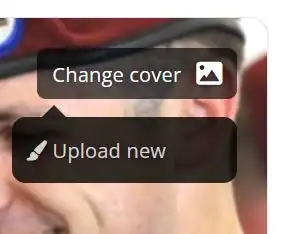 Cover Image
Your cover image when you first create your account is the Magnificent Heroes default image, but you can easily change it to an image of your choice… a family photo, familiar scenery or even your dog’s photo. Make it something that better represents you. When logged in, simply go to the top right corner of your cover image, and click to change it.Select the image you wish to use and upload it. You can position it to your liking and change it any time you would like to.
Cover Image
Your cover image when you first create your account is the Magnificent Heroes default image, but you can easily change it to an image of your choice… a family photo, familiar scenery or even your dog’s photo. Make it something that better represents you. When logged in, simply go to the top right corner of your cover image, and click to change it.Select the image you wish to use and upload it. You can position it to your liking and change it any time you would like to.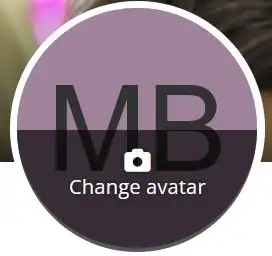 Profile Avatar
Your avatar image when you first create your account is the Magnificent Heroes default image, but you can easily change it to an image of your choice just like with your cover image… a photo of yourself, your unit patch or anything you choose. When logged in, simply click the avatar image to change it.Now when someone looks at your profile, they have a better idea of who it is they are connecting with.
Profile Avatar
Your avatar image when you first create your account is the Magnificent Heroes default image, but you can easily change it to an image of your choice just like with your cover image… a photo of yourself, your unit patch or anything you choose. When logged in, simply click the avatar image to change it.Now when someone looks at your profile, they have a better idea of who it is they are connecting with.

- Profile Fields Other than your name, you have a choice about what others are able to see. Click on “Update Info” (bottom right corner of your cover image on a desktop computer and below your name on a phone) and select the “About” tab. There you can provide any information that you choose to share. You can also decide to have those fields be available to the public (if your profile gets shared outside of the site)… to any member of the site (requires them to be logged in)… to only those you have friend connections with on the site… or even only for your own viewing.You can decide how your name is displayed when you set your preferences (see below), but required fields must be provided before you will be able to use any member functions. The only required fields are your name and whether or not you are older than 18.
When editing your birthday if you want to share it… first select the year in order to see every month available and then select the month and day… then hit “save”. Remember… if you are sensitive about your age, you can always elect in your preferences to NOT display the year. But, by filling in your birthday, you let your friends get reminded that you have a birthday coming up… as well as giving other members something more to connect by.
Secure Your Account
Magnificent Heroes keeps all of your communications encrypted and we take our Privacy Policy seriously, so your account is secure to begin with. But, you can go one step further by setting your preferences as to what of your information is available to be seen… and by who.
Like above, click on “Update Info” and select the “Preferences” tab. Here is where you can tighten it up even further.
- Determine how your name displays on your profile
- Set whether or not others can “like” your profile
- Set whether or not to display your birthday year.
- Select who can see your profile,,, public or only members.
- Set who can post on your profile… members, friends or only you.
- Select whether or not to display your profile on user listings.
- and more!
Stay In The Loop
When you click to “Update Info” and go to the tab “Notifications”, you can set which events trigger a notification to you and whether you receive email or on site notifications… or both! These events include:
- Someone commented on a post
- Someone reacted to a post
- Someone liked my profile
- Someone wrote a post on my profile
- Someone mentioned me in a post
- Someone sent me a friend request
- and more!

Now… Let People Know How To Find You!
On a desktop, you will find it below the bottom right corner of your profile cover image… and on a phone, you will find it right below your name and information… next to the link to “Like” this profile is a link to “Share” it. This will give you ways to share it on Facebook, Twitter, Instagram and more. It also lets you copy the link to your Majestic Heroes Profile page that you can send to friends and family by way of email.
By sharing your profile, you not only help the Magnificent Heroes Community as a whole grow… you also start building your support group and list of people to stay connected to.
Get Connected
Now, the next thing to do to get the most out of your Magnificent Heroes account is to get connected and there are several ways to do that.
- Friends: This is your community lifeline… what the entire experience is built around. Those with “Friend” connections will be able to see in their “Community Activity” stream what each other posts… comments each other make throughout the site, and be able to message each other directly by way of text or video messaging.How do you build a “Friends” list? Easy… you can search the community members for people that you know… or want to GET to know… and click to “Add To Friends” and they will be notified of your request. Once they accept the request, you are connected until one of you disconnects. Help spread the word and grow both our community AND your own Heroes community by telling friends, family and support groups to check out Magnificent Heroes, create a free account and link up with you! Note To Parents: if you are wanting to set up a link to your child, register an account for them (requires a unique email address) and then log into that account and do a friend request to YOUR account. Their profile can be set to “Private” so they aren’t visable to anyone else.
Once you’ve started making connections, there are several ways you can communicate and stay connected..
- Your Profile Stream: When you enter a post into your profile or the Community Activity stream, anyone on your Friends list… and peoplr following you…. will see it when they go to their Recent Activity page. You have the ability to set your preferences to have your posts be public (letting everyone see them) or set them so only “Friends” can see them. It’s a GREAT way of letting your support group know what’s on your mind at any time.
- Private Messaging: Private messaging is a great way to keep personal information and conversations… well… private. Messaging is encoded and nobody outside of the conversation can access it… not even us. And, there are a lot of options available in your messaging function.Of course, you can use it to send text messages… but you can also use it for voice chats or video chats. You can even attach a PDF or DOC file in the conversation!


Follow Us…